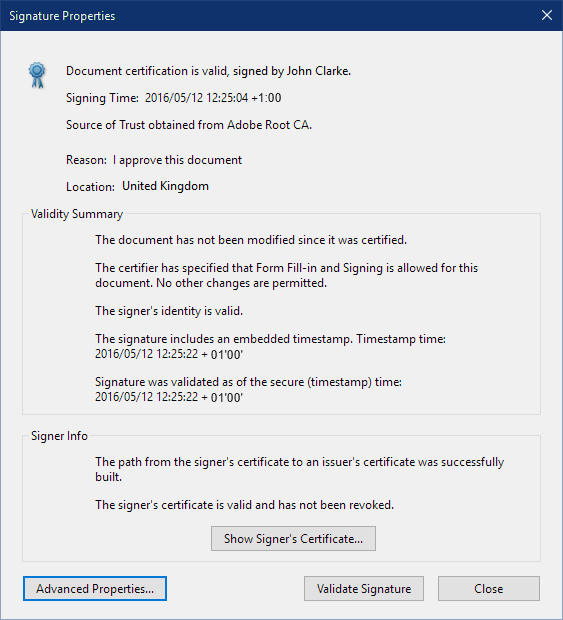How to extend the trust in Adobe Reader®?
In order to get automatic trust in Adobe Reader you need to have your signing keys certified by a CA which is pre-trusted by Adobe. Generally these are either EU Qualified CAs or public CAs participating in the Adobe AATL programme. If you are using a private enterprise PKI then you need to follow the steps below to add your Root CA to Adobe Reader in order for your signed documents to be automatically trusted. This is a one-time action that your users will need to perform if they use Adobe Reader with a private PKI. If your users will only review documents inside SigningHub then you can ignore these steps.
3 Simple Steps
The description below assumes you are wanting to add the Ascertia Root CA. The same steps could be followed for adding any enterprise CA to the trust list inside Adobe Reader:
Download our Root CA certificate
(FDF, 60 KB)

Click on “Set Contact Trust” button
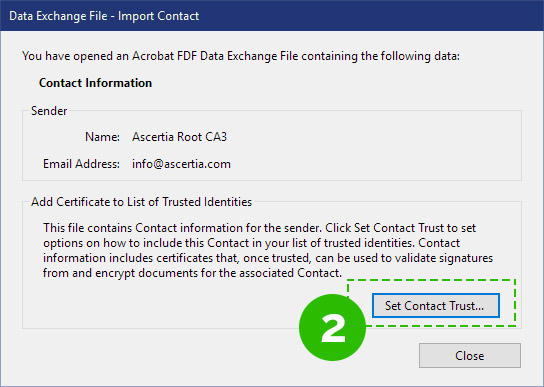
That’s it!
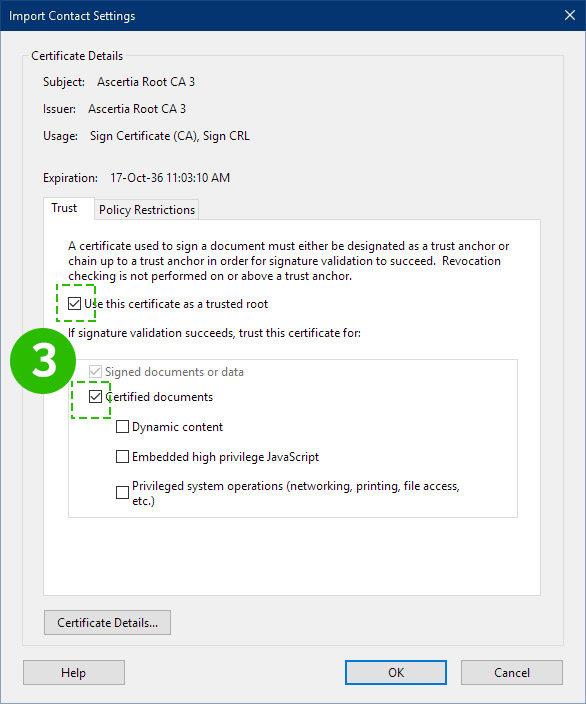
Your relying parties will now be able to automatically verify and trust PDF signatures from SigningHub. They will see e.g. :
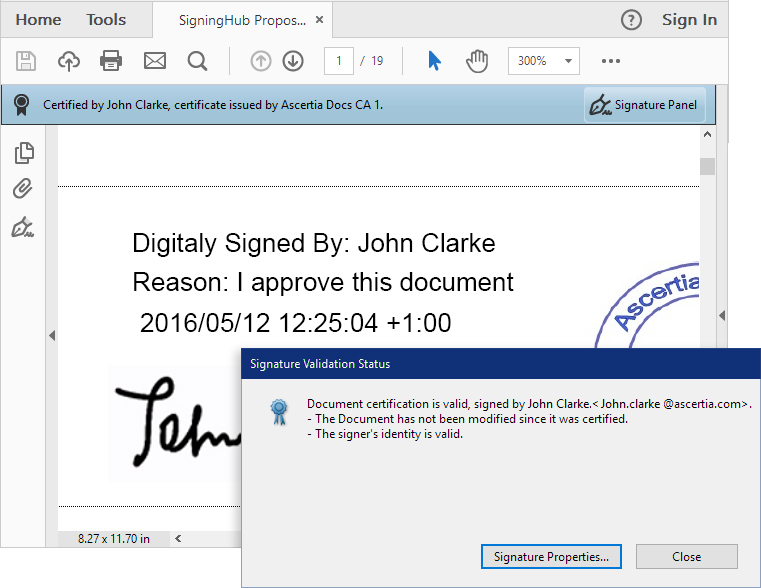
Clicking signature properties button provides more detailed information about the signature verification, signer and timestamp. SigningHub creates PDF digital signatures which come up with embedded timestamp and revocation information.